The U.S. Department of Defense has placed a network of 24 satellites into orbit above the earth. These satellites make up a satellite-based navigation system known as the Global Positioning System (GPS). This system was originally intended for military applications, but in the 1980s, the government made it available for civilian use. The GPS transmits signal information to earth 24 hours a day, in any weather, and anywhere in the world. The GPS receivers take this information and calculate the user’s exact location and displays it on the unit’s map. These receivers are extremely accurate and some can actually pinpoint your location within an average of three meters.
This GPS has become a mainstay of worldwide transportation in the air, on the ground, and in the water. Why do you need it? To find your way. We recently went to a small town for a meeting only to find the street signs were missing due to road construction. After driving up and down the highway for over 30 minutes and asking directions from other motorist, we gave up and drove over 2 hours home. Some of our friends who already had a GPS found their way, because the system told them where to turn. It is really pretty amazing. After you have put in your beginning and ending locations this receiver will actually tell you when to turn. It plots your movement on a map and you can see exactly where you are every minute. They can even be used when hiking or boating.
There are several receivers on the market today. TigerDirect and CompUSA carry Tom Tom, Magellan, Navigon, Garmin, and LG. They range in price from $79.99 to $569.99. I suggest that you consider your needs and shop for the receiver that fits your needs and budget.
Monday, October 27, 2008
Thursday, October 23, 2008
Music from Radios to MP3 Players
What is an MP3 player? Lets take a stroll down memory lane. The typical portable tube radio of the fifties was about the size and weight of a lunchbox. By the late 50s the "transistor" radio could fit in a pocket and weighed half a pound or less and was powered by standard flashlight batteries or a single compact 9-volt battery. Prior to that time most radio was enjoyed in the home and music wasn’t very portable.
At this time music was recorded on records. In the late 1940s the reel-to-reel format for recording music was commercially developed. Eventually simpler reel-to-reel recorders were made available for home use. These recorders remained popular through the 1970s because of the superior quality of open reel recordings. Eight-track magnetic tape sound recording technology became popular in the mid-1960s. Most of us baby-boomers had 8-track players and tons of those huge cartridges. The cassette recorder was introduced in 1963. These cassette decks soon came into widespread use and were the preferred music source for the automobile. Like the 8-track carteridges, they were relatively insensitive to vehicle motion, had reduced tape flutter, and had the obvious advantages of smaller physical size and fast forward/rewind capability. With our transistor radios and cassette players, we could take our music with us everywhere. Just when we thought we had the best, the compact disc (also known as the CD) was made available in October 1982, and remains the standard playback medium for commercial audio recordings to the present day.
But the story doesn’t end there. In the late 1990s the utilization of digital media that shrinks down the size of music files so you can store more in a small amount of space brought about the first MP3 players. People could carry hundreds or even thousands of songs in their pockets. The popularity of these incredibly small devices rose rapidly. While Apple did not invent the MP3 player, they developed the iPod line which soon dominated the market. Today, numerous manufacturers like Creative, SanDisk, Panasonic, Sony, and others produce a wide variety of players.
These small devices come in many sizes and capacities. Their uses are almost unlimited. You can download music from CDs, radios, or the internet. You can then listen to this music with ear phones (or pods), on speakers from a dock, or even or your car radio with the right accessory. It is possible to use your TV as a display screen for menus and playback information. You can also download movies and pictures to watch when and where you want. Some have the capability to record and playback messages. Another amazing advantage is that you can store you music in one place and various MP3 players in the home can access the collection.
I invite you to visit TigerDirect or CompUSA find the perfect fit for you.
At this time music was recorded on records. In the late 1940s the reel-to-reel format for recording music was commercially developed. Eventually simpler reel-to-reel recorders were made available for home use. These recorders remained popular through the 1970s because of the superior quality of open reel recordings. Eight-track magnetic tape sound recording technology became popular in the mid-1960s. Most of us baby-boomers had 8-track players and tons of those huge cartridges. The cassette recorder was introduced in 1963. These cassette decks soon came into widespread use and were the preferred music source for the automobile. Like the 8-track carteridges, they were relatively insensitive to vehicle motion, had reduced tape flutter, and had the obvious advantages of smaller physical size and fast forward/rewind capability. With our transistor radios and cassette players, we could take our music with us everywhere. Just when we thought we had the best, the compact disc (also known as the CD) was made available in October 1982, and remains the standard playback medium for commercial audio recordings to the present day.
But the story doesn’t end there. In the late 1990s the utilization of digital media that shrinks down the size of music files so you can store more in a small amount of space brought about the first MP3 players. People could carry hundreds or even thousands of songs in their pockets. The popularity of these incredibly small devices rose rapidly. While Apple did not invent the MP3 player, they developed the iPod line which soon dominated the market. Today, numerous manufacturers like Creative, SanDisk, Panasonic, Sony, and others produce a wide variety of players.
These small devices come in many sizes and capacities. Their uses are almost unlimited. You can download music from CDs, radios, or the internet. You can then listen to this music with ear phones (or pods), on speakers from a dock, or even or your car radio with the right accessory. It is possible to use your TV as a display screen for menus and playback information. You can also download movies and pictures to watch when and where you want. Some have the capability to record and playback messages. Another amazing advantage is that you can store you music in one place and various MP3 players in the home can access the collection.
I invite you to visit TigerDirect or CompUSA find the perfect fit for you.
Tuesday, October 21, 2008
Kodak EasyShare Videos
Check out these Christmas videos. The memories of Christmas are never brighter than when you can watch them year after year. The children are only young once and you can never go back. We love our videos. You can view them on your TV from your camera or you can download them onto your computer and watch them. We all have different equipment so it is hard to tell you what to do. However, with a DVD burner and the right software you can make DVDs that you can watch on your TV from your DVD player. Now remember when viewing these videos that I am an amateur. When you zoom in during a recording it takes a second for the camera to refocus, but what a great feature, especially when videoing the kids. We have many videos of our grandchildren at Easter, Halloween, Christmas, birthdays and just everyday fun times. Don't miss another special occassion, visit Kodak today and select the right camera for your family.
Friday, October 17, 2008
Use Your Word Processor at Home
I know many of you are computer literate; however, this is for the users who are not familiar with word processors. I have friends who have computers and play games or check email, but don’t have the slightest idea what they can do on their computers. They think they need me or someone else to do things for them. Many of the word processors available today are very user friendly. The problem is that we think they are hard. It is important to know that by typing something into a word processing program you can’t hurt your computer. Don’t be afraid to use your computer.
Most computers come with some type of word processing program such as notepad. These are very simple programs that allow you to type, correct, and print letters, list, etc. I personally prefer Microsoft Word, which is one of many programs available today. With Word I can type letters, address envelopes, journal, keep list of all our videos, and any number of things. I have typed this post and then pasted it into my blog. You can create an address list of your friends and family and then create a mail merge document, feed envelopes into your printer, and address your Christmas card envelopes. You can choose the font so that they look hand written if you want. You could use this list to send out individualized party invitations. You can even insert pictures into your documents and send a picture to your friends. When typing in word, it will underline words you misspell, how cool is that? It will also let you know if it thinks you have used poor grammar. You can always have it your way and use the spelling and grammar you want, but it is great to have the choice.
There are many how-to books and programs on the market. If you are courageous, you can simply click on your Help tab, usually located in the title bar at the top of your document. An example of how to use this feature would be to type a letter. Click on the "Help" tab.

This will open the drop down menu pictured on the left below. Click here (the blue highlighted area) and the Office Assistant pictured in the middle will appear. Type in "letter" and click on the Search button, then select "Create a Letter" and you get step-by-step instructions for creating a letter as illustrated on the right.
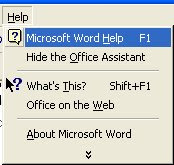
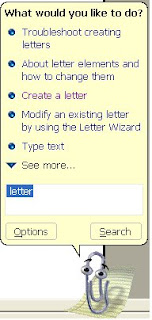
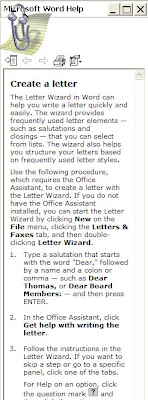
By typing other projects into the Office Assistant’s screen and searching you can do almost anything. Spend some time exploring this help feature and you will be surprised what you can do and how easy it is.
If you have Microsoft Office Home and Student 2007 you can go to the Windows Marketplace and take advantage of their 2007 Office System training courses. These courses are free.
Most computers come with some type of word processing program such as notepad. These are very simple programs that allow you to type, correct, and print letters, list, etc. I personally prefer Microsoft Word, which is one of many programs available today. With Word I can type letters, address envelopes, journal, keep list of all our videos, and any number of things. I have typed this post and then pasted it into my blog. You can create an address list of your friends and family and then create a mail merge document, feed envelopes into your printer, and address your Christmas card envelopes. You can choose the font so that they look hand written if you want. You could use this list to send out individualized party invitations. You can even insert pictures into your documents and send a picture to your friends. When typing in word, it will underline words you misspell, how cool is that? It will also let you know if it thinks you have used poor grammar. You can always have it your way and use the spelling and grammar you want, but it is great to have the choice.
There are many how-to books and programs on the market. If you are courageous, you can simply click on your Help tab, usually located in the title bar at the top of your document. An example of how to use this feature would be to type a letter. Click on the "Help" tab.

This will open the drop down menu pictured on the left below. Click here (the blue highlighted area) and the Office Assistant pictured in the middle will appear. Type in "letter" and click on the Search button, then select "Create a Letter" and you get step-by-step instructions for creating a letter as illustrated on the right.
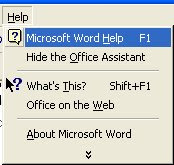
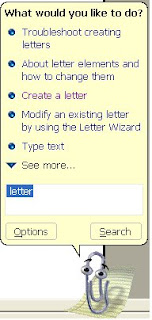
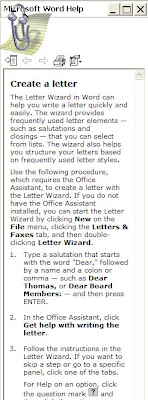
By typing other projects into the Office Assistant’s screen and searching you can do almost anything. Spend some time exploring this help feature and you will be surprised what you can do and how easy it is.
If you have Microsoft Office Home and Student 2007 you can go to the Windows Marketplace and take advantage of their 2007 Office System training courses. These courses are free.
Wednesday, October 15, 2008
AntiVirus-AntiSpyware
As we begin to access the internet more and more, we need protection from pop-up ads, hackers, identity theft, and other spyware-related threats. Many of us aren’t knowledgeable about the dangers that lurk on our PCs or the internet. Spyware is defined by Wikipedia as “computer software that is installed surreptitiously on a personal computer to intercept or take partial control over the user’s interaction with the computer, without the user’s informed consent.” These programs can secretly monitor and collect the user’s personal information, like internet surfing habits and sites visited. They can interfere with control, install additional software, redirect your web browser, access websites blindly that can subject you to harmful viruses, or divert advertising revenue to a third party. Spyware can even change computer settings, resulting in slow connection speeds, different home pages, and loss of internet or other programs.
Antispyware software protects you from spyware infections that exposure your private information, usernames, passwords, and lead to identity theft. Running anti-spyware software is widely recognized in the industry as an essential element of computer security. However, with so many antispyware products on the market, determining which one to use can be tricky.
One of today's leading choices for complete protection is Norton’s AntiVirus 2009. This program stops viruses, worms, spyware, bots, and more. Its pulse updates deliveres up-to-the-minute protection to detect and eliminate new threats. Click here for more information.
Another option is Window’s Marketplace. They have various antispyware programs available. Only you can determine which program is best for you and your budget.
Antispyware software protects you from spyware infections that exposure your private information, usernames, passwords, and lead to identity theft. Running anti-spyware software is widely recognized in the industry as an essential element of computer security. However, with so many antispyware products on the market, determining which one to use can be tricky.
One of today's leading choices for complete protection is Norton’s AntiVirus 2009. This program stops viruses, worms, spyware, bots, and more. Its pulse updates deliveres up-to-the-minute protection to detect and eliminate new threats. Click here for more information.
Another option is Window’s Marketplace. They have various antispyware programs available. Only you can determine which program is best for you and your budget.
Sunday, October 12, 2008
Additional Hawaiian Pictures
Kodak Digital Cameras
Digital cameras are the latest innovation in a photographic tradition stretching back over 150 years. In recent years, digital photography has become the preferred method chosen by for both professional and amateur photographers. Today’s digital cameras come in a variety of forms, from Point-and-shoot to more advanced for photographers who wish to select their own settings. They all provide a means to transfer the pictures to your computer.
Eastman Kodak Company is an American company which produces imaging and photographic materials and equipment. It obtained its name from the first simple roll film cameras produced by Eastman Dry Plate Company, known as the "Kodak". The cameras were an enormous success and the word Kodak was incorporated into the company name. George Eastman registered the trademark Kodak on September 4, 1888, and The Eastman Kodak Company was founded in 1892. Over the years Kodak has changed as technology has changed. In 2003 Kodak developed the world's first digital camera to feature a full-color, active-matrix organic light-emitting display with its Kodak EasyShare LS633 Digital Camera. That same year they developed the world's first printer-and-camera dock combination, enabling users to print borderless 4 × 6 in (152 mm) laminated, waterproof, photos directly from the EasyShare digital camera with no computer required in 90 seconds. The printer dock could also charge the camera's battery or be connected to a computer to offer one-touch picture transfer.
When selecting your camera it is important to note the number of pixels the photo files contain. This will determine how clear the details in your pictures will be. A higher number of pixels will give you a clearer picture. They usually come with internal memory. However, purchasing and using memory cards will give you unlimited storage capabilities. I always have a spare card with me because you never know when those “Kodak moments” will occur. It is also important to assess the battery usage. You can buy batteries when you need them; but I have chargeable batteries and a charger. I always keep my spare battery charged and in my camera case. You can transfer your pictures to your computer or print from a printer dock. There are various ways to transfer your pictures to your computer. I usually connect my camera directly to a USB port or simply insert my memory card into my Smart Media Card Reader.
Five years ago I bought my first Kodak EasyShare DX6440 camera when our son was having a baby. He lived six hours away, so I wanted lots of pictures when we would go visit. It was great and I even took short videos which we treasure. A couple of years later when our daughter, who lives next door had her son, she wanted to borrow the camers. Well, you know where the camera stayed after that. When we were going on a vacation to New York City, I couldn’t take the camera away from her. She might miss some realy great pictures! So we purchased our next Kodak EasyShare Z740. The DX6440 had 4 MegaPixels and the Z740 had 5. I took over 1200 pictures and videos of our trip. I truly love the camera. We have since given the Z740 to our other daughter and purchased our third Kodak, a Kodak EasyShare Z12 IS (7.1 MegaPixels). We took this camera on a trip to Hawaii. This time I took over 1700 pictures and videos.
These cameras are easy to use. With the view screen you can see instantly if you have a good picture or not. Gone are the days when you took several and had to wait to have them developed just to discover you moved or someone blinked their eyes and you don’t have a good picture. Look what you can do!
You can just be close and get a great picture.

You can take a distant picture like the one on the left or zoom in on the flowers like the one on the right.


The Z712 has a panoramic option and look at this view of one of the islands from our cruise ship.

Click on Kodak today and don’t miss out on anymore of those special memories.
Eastman Kodak Company is an American company which produces imaging and photographic materials and equipment. It obtained its name from the first simple roll film cameras produced by Eastman Dry Plate Company, known as the "Kodak". The cameras were an enormous success and the word Kodak was incorporated into the company name. George Eastman registered the trademark Kodak on September 4, 1888, and The Eastman Kodak Company was founded in 1892. Over the years Kodak has changed as technology has changed. In 2003 Kodak developed the world's first digital camera to feature a full-color, active-matrix organic light-emitting display with its Kodak EasyShare LS633 Digital Camera. That same year they developed the world's first printer-and-camera dock combination, enabling users to print borderless 4 × 6 in (152 mm) laminated, waterproof, photos directly from the EasyShare digital camera with no computer required in 90 seconds. The printer dock could also charge the camera's battery or be connected to a computer to offer one-touch picture transfer.
When selecting your camera it is important to note the number of pixels the photo files contain. This will determine how clear the details in your pictures will be. A higher number of pixels will give you a clearer picture. They usually come with internal memory. However, purchasing and using memory cards will give you unlimited storage capabilities. I always have a spare card with me because you never know when those “Kodak moments” will occur. It is also important to assess the battery usage. You can buy batteries when you need them; but I have chargeable batteries and a charger. I always keep my spare battery charged and in my camera case. You can transfer your pictures to your computer or print from a printer dock. There are various ways to transfer your pictures to your computer. I usually connect my camera directly to a USB port or simply insert my memory card into my Smart Media Card Reader.
Five years ago I bought my first Kodak EasyShare DX6440 camera when our son was having a baby. He lived six hours away, so I wanted lots of pictures when we would go visit. It was great and I even took short videos which we treasure. A couple of years later when our daughter, who lives next door had her son, she wanted to borrow the camers. Well, you know where the camera stayed after that. When we were going on a vacation to New York City, I couldn’t take the camera away from her. She might miss some realy great pictures! So we purchased our next Kodak EasyShare Z740. The DX6440 had 4 MegaPixels and the Z740 had 5. I took over 1200 pictures and videos of our trip. I truly love the camera. We have since given the Z740 to our other daughter and purchased our third Kodak, a Kodak EasyShare Z12 IS (7.1 MegaPixels). We took this camera on a trip to Hawaii. This time I took over 1700 pictures and videos.
These cameras are easy to use. With the view screen you can see instantly if you have a good picture or not. Gone are the days when you took several and had to wait to have them developed just to discover you moved or someone blinked their eyes and you don’t have a good picture. Look what you can do!
You can just be close and get a great picture.

You can take a distant picture like the one on the left or zoom in on the flowers like the one on the right.


The Z712 has a panoramic option and look at this view of one of the islands from our cruise ship.

Click on Kodak today and don’t miss out on anymore of those special memories.
Tuesday, October 7, 2008
Web Cams

Do you have family and friends who live a long distance from you? I have children and grandchildren who live 2-6 hours away from us. We don’t get to see these family members very often. Today’s technology offers us a means of seeing them often over our computers. I don’t have one yet, but will in the near future. As I am researching this for myself, I will share my findings with you. I hope those of you who already have this technology in place will let me know some of your expriences so that those of us who do not can learn from your experience.
This is what I know thus far: Webcams (web cameras) are small cameras whose images can be accessed using the World Wide Web, instant messaging, or a PC video conferencing application. It sounds like something out of the movies but you can see your family or friends and talk to them live from anywhere in the world. I had a friend in Houston, TX, with an only son and grandson in California. She got to see her new grandson regularly.
Now, for a little history. It all started in 1991, when the first such camera, called the CoffeeCam, was switched on in the computer science department of Cambridge University. FogCam has been running continuously at the San Francisco State University since 1994. Around 1996, webcam software and related technology was born for general public use. Companies and corporations discovered the benefit of communicating instantly via the internet live in real time. As broadband and high speed DSL connections became available software was being developed making it easier for people at home to use the technology. Today we have TrafficCams to monitor traffic, Metrocams which provide panoramic views of cities, and even VolcanoCams which monitor volcanoes. Live video communication over the internet has now reached millions of mainstream PC users worldwide.
Finally, all we need to do is purchase a web cam. I will not make an effort to advise you on which one to purchase. I have several links where you can explore the possibilities and select the right web cam for you. CompUsa, TigerDirect, and Windows Marketplace each have a wide selection with prices beginning as low as $9.99. Then, we need only plug our web cam into our computers, find a web host or server to carry the live feed and we will be videoconferencing with our loved ones and more.
Saturday, October 4, 2008
Windows Registry
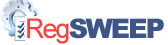
Your computer has a file, which contains information and settings for all your hardware, operating and non-operating system software, users, and preferences. This directory is called the registry. When you make changes to your computer, anything from changes to the Control Panel to changes to most installed software; these changes are reflected and stored in the registry. If this registry gets overloaded with errors it can cause your PC to act sluggish, freeze, lock up, reboot unexpectedly, have program errors, lose data, and crash.
I wondered, “How can this happen?” Those of us who are amateur computer operators tend to think our computers are invincible. This registry is constantly changing along with the use of the system. Sometimes there are references left behind after we uninstall programs. Some of us remove software incorrectly and leave fragments in the registry. Occasionally we have missing or corrupt hardware drivers. When downloading programs or files from the Internet the registry gets filled with redundant information such as ActiveX controls. Some hardware such as plug and play peripherals also have to be registered in the registry; then, when uninstalled references remain in the registery. As these discrepancies build up you may experience the problems listed above. Your registry is like the nerve center of your computer, and not maintaining your registry is like driving your car with no engine oil. If you are having problems and a virus is not detected and you are sure it is not a problem with your hardware then there is a good chance your problem is with your Windows registry. By using a registry cleaner regularly and fixing registry errors your system should be more stable.
Now we have an idea of what is wrong, where do we go for help? I went to RegSweep for a complete scan of my file system and registry and over 800 errors were detected. I had never done this before and was amazed at what was found. The program repaired all my errors and my computer is running smooth again. Click here, and see what RegSweep has to offer, read the testimonials, and make a decision to maintain a clean registry. I did.
Subscribe to:
Posts (Atom)




