Most computers come with some type of word processing program such as notepad. These are very simple programs that allow you to type, correct, and print letters, list, etc. I personally prefer Microsoft Word, which is one of many programs available today. With Word I can type letters, address envelopes, journal, keep list of all our videos, and any number of things. I have typed this post and then pasted it into my blog. You can create an address list of your friends and family and then create a mail merge document, feed envelopes into your printer, and address your Christmas card envelopes. You can choose the font so that they look hand written if you want. You could use this list to send out individualized party invitations. You can even insert pictures into your documents and send a picture to your friends. When typing in word, it will underline words you misspell, how cool is that? It will also let you know if it thinks you have used poor grammar. You can always have it your way and use the spelling and grammar you want, but it is great to have the choice.
There are many how-to books and programs on the market. If you are courageous, you can simply click on your Help tab, usually located in the title bar at the top of your document. An example of how to use this feature would be to type a letter. Click on the "Help" tab.

This will open the drop down menu pictured on the left below. Click here (the blue highlighted area) and the Office Assistant pictured in the middle will appear. Type in "letter" and click on the Search button, then select "Create a Letter" and you get step-by-step instructions for creating a letter as illustrated on the right.
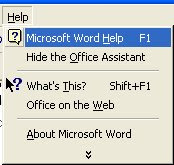
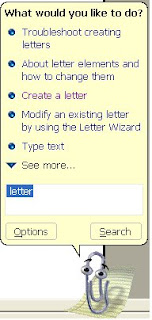
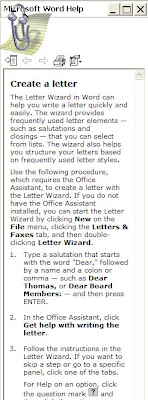
By typing other projects into the Office Assistant’s screen and searching you can do almost anything. Spend some time exploring this help feature and you will be surprised what you can do and how easy it is.
If you have Microsoft Office Home and Student 2007 you can go to the Windows Marketplace and take advantage of their 2007 Office System training courses. These courses are free.

No comments:
Post a Comment